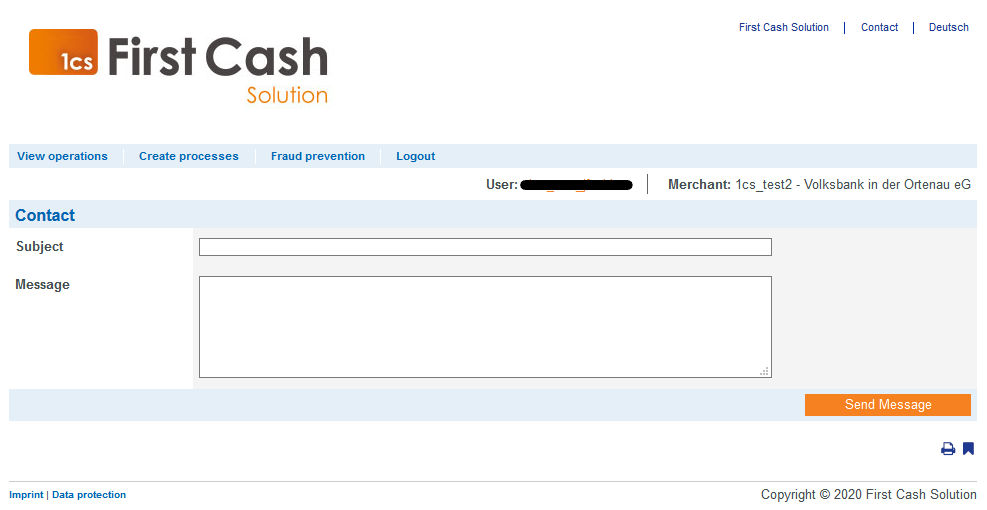The Merchant Cockpit
2. The Merchant Cockpit
This chapter describes the basic features of the First Cash Solution web-based analysis application Merchant Cockpit, which allows you to view, edit and evaluate transactions.
2.1 Introduction
The 1cs Merchant Cockpit is an online application that provides you with an overview and control of all payment transactions and processes. On the password-protected and SSL-encrypted web pages you can manage, view, manually create and evaluate all transactionsthat you have submitted to the 1cs online payment system via your store, your SSL POS terminal or with your batch files.
To ensure that you always see the current processing status of payment transactions and processes, the Merchant Cockpit performs a dynamic evaluation directly on your transaction database. In addition to the status query, you can also perform manual bookings or credits with the Merchant Cockpit, as far as the payment methods used allow it. You can also set fraud prevention measures.
Overview of the application:
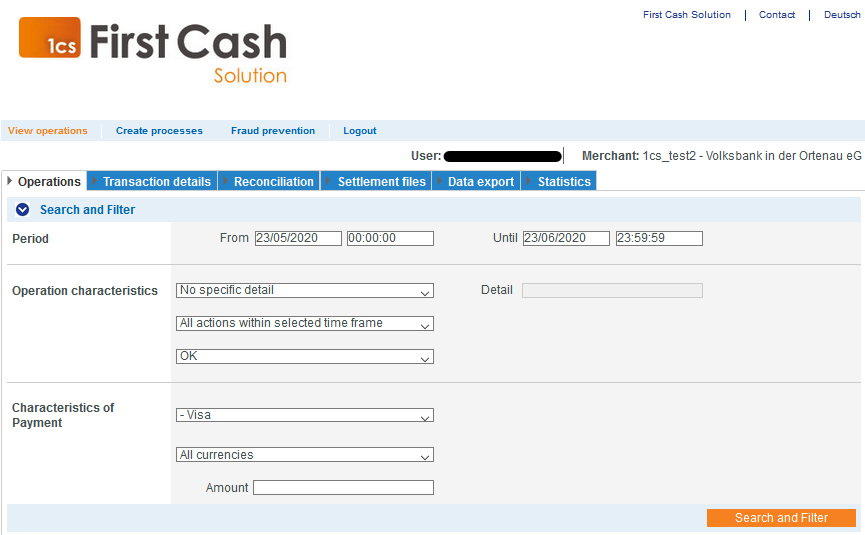
2.2 Open the Merchant Cockpit
 Browser recommendation
Browser recommendation
To use our Merchant Cockpit we recommend the latest version of the browsers Mozilla Firefox and Google Chrome
The Merchant Cockpit is a web application which, for security reasons, can only be accessed using SSL encryption (HTTPS). The Internet address (URL) for this is:
https://paygate.computop.de/analytics/
The access data (merchant, user name, password) are provided by First Cash Solution.
When calling up the Merchant Cockpit, a login dialog for entering merchant, user name and password will appear first.
 Access data
Access data
We will send you the access data by means of an encrypted e-mail. For security reasons, First Cash Solution Support will only provide you with the password by telephone or fax.
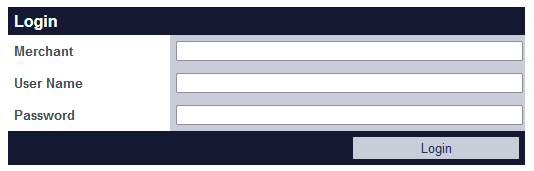
Input field „Merchant“:
If several merchants are stored for your company in the Merchant Cockpit, each merchant will receive its own ID (name), the so-called Merchant ID. The merchant ID must be entered in the Merchant input field in addition to theUser name andPassword. When logging in with a different merchant ID, theuser name and password remain the same.
If you are inactive on the website for a longer period of time, you will be automatically logged out of the Merchant Cockpit for security reasons. The browser then shows the login dialog again. Currently, the period of inactivity is 15 minutes. Note this behavior if, for example, you still want to print or export the data found after a search.
2.3 General basic functions of the web interface
The web view of the 1cs Merchant Cockpit is vertically divided into three areas, so that the necessary menu commands as well as basic functions and important links are permanently available at the top and bottom. In the area in between you work with the desired evaluations and actions.
The First Cash Solution link or a click on the logo will take you directly to the First Cash Solution homepage. Your active session in the Merchant Cockpit remains intact, so that you can continue to work there seamlessly. The link opens a new tab or a new browser window.
The Merchant Cockpit is completely multilingual. Via the English link at the top, you can switch seamlessly to the English view at any time. From there, the corresponding link, such as German, takes you just as quickly back to the view in the preset user language. The currently opened dialog is always retained, so that you can continue working immediately. You set other languages for the user on the detail page of the respective user, as described in Chapter 3.
On the right side of the menu bar you will find the Logout button. To log out of the Merchant Cockpit properly, you must confirm thisprocess again to avoid accidental logout. For security reasons, you should log out after each session.
At the bottom of the page you will find the links to the imprint and data protection. At the bottom right, there is always the print icon, which opens the print dialog for the currently displayed page, and the bookmark icon, which opens the dialog for creating a new bookmark in your browser.
Below the main menu you will also always see the details of the currently logged in user as well as merchant. Primarily this is for information purposes only. The current user name can also be used as a link to open the detailed view of the user in the user administration and make settings there if necessary. If you are using a multimerchant configuration with multiple merchants set up and the currently viewed page allows it, the merchant display will then change to a combo box that allows you to select all merchants or a specific merchant.

Note: User management and multimerchant configuration are options that you need to order separately from First Cash Solution.
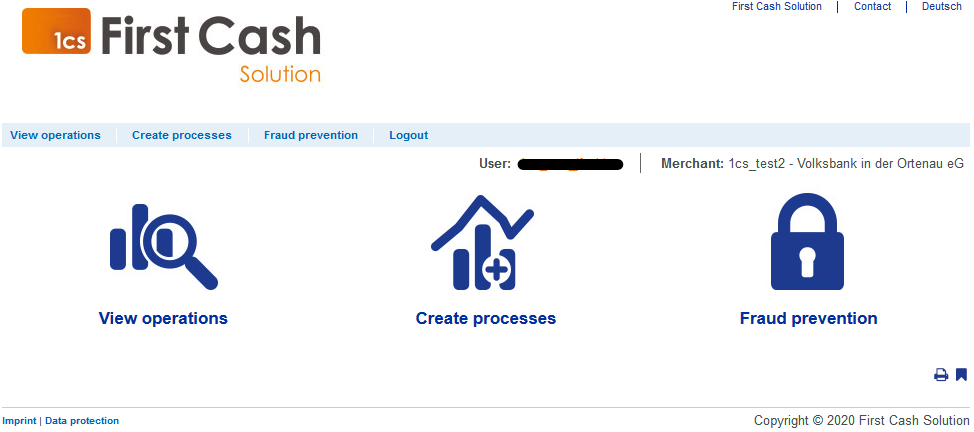
2.4. Change merchant and user data
Select merchant
Below the main menu you can see the details of the logged-in user and the selected merchant.
Several merchants can be assigned to one user.
Select all merchants: If you select all merchants you can search for transactions for all created traders.
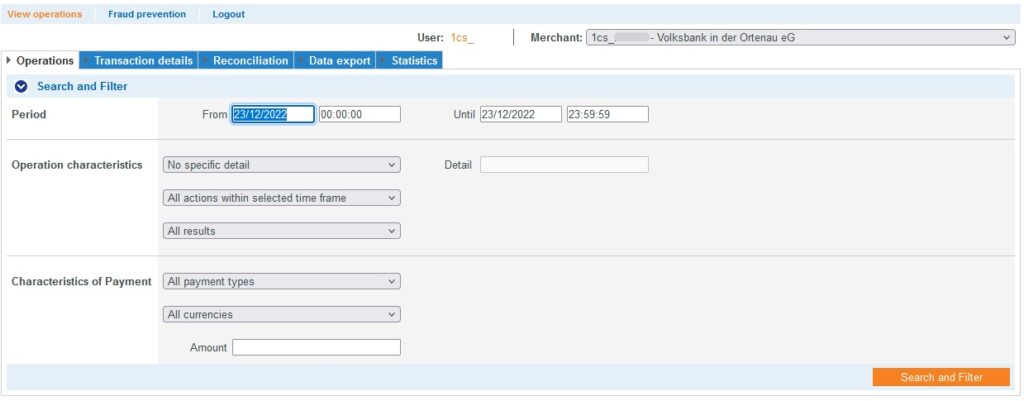
Open merchant and user data
To access the merchant and user data, click Users.
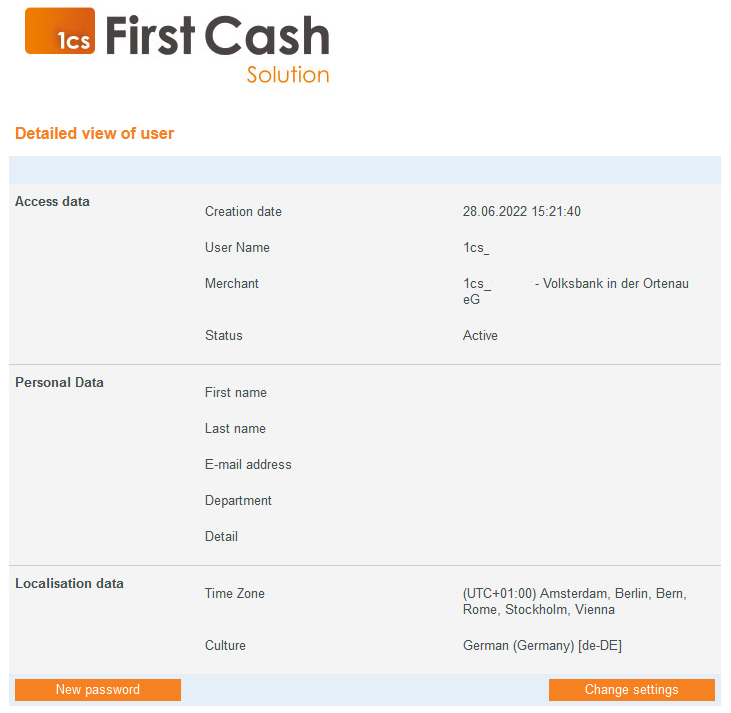
Access data
For security reasons, you cannot change your access data yourself.
Change personal data
In the detailed view, click the Change settings button.
Change the data in the Personal data section.
Click on the Confirm button.
2.5 Contact form
For general questions that do not relate to a payment, the contact form of the Merchant Cockpit is available. Simply click on the Contact link at the very top of the web page, fill out the form with the details of your own e-mail address for the reply, a subject as well as the text of the message and click on the Send message button. If an e-mail address is stored in your user data, the input field will not be displayed here, but the e-mail address from there will be used.
If you have questions about individual payments, please open the relevant detail page in the transaction list of the Merchant Cockpit beforehand, copy the PayID (transaction number) in question from there and attach it to the inquiry. We can process your requests faster if the message contains the PayID in question, which speeds up our review.